Moin Leute ich will mit einem Kumpel zusammen mit MTA mappen
also dass soll ja gehen
nun meine Frage "wie?"
Welche Ports müssen freisein und das mit der Servervonfig da blicke ich auch nicht durch
wie starte ich ihn einfach alles von 0 an.
Habe schon tutorials geguckt aber es funkt bei mir einfach nicht.
also hätte gerne eine ASUFÜHRLICHE beschreibung wie ich ein MTA Server zum mappen mache.
Wichtiger Hinweis: Bitte ändert nicht manuell die Schriftfarbe auf schwarz sondern belasst es bei der Standardeinstellung. Somit tragt ihr dazu bei dass euer Text auch bei Verwendung unseren dunklen Forenstils noch lesbar ist!
Tipp: Ihr wollt längere Codeausschnitte oder Logfiles bereitstellen? Benutzt unseren eigenen PasteBin-Dienst Link
-
-
Also ich mappe online immer über Hamachi. Sprich hamachi an. Dann in den MTA Server Ordner gehen, die exe starten. Und in das DOS Fenster dann
Zitatstart editor
eintippen.
-
ALTAAA
DANKE
xDDD -
lol man kann zu zweit mappen?
wusst ich garnicht xD hamma
kann mir wer den link zum tutorial schicken und wie funktioniert das ganze? -
lol man kann zu zweit mappen?
wusst ich garnicht xD hamma
kann mir wer den link zum tutorial schicken und wie funktioniert das ganze?Hab ich grad gesagt
 Man gehe in MTA Ordner, dann in den Server Ordner, starte die Exe, gebe in die dadurch aufgetauchte KonsoleZitat
Man gehe in MTA Ordner, dann in den Server Ordner, starte die Exe, gebe in die dadurch aufgetauchte KonsoleZitatstart editor
ein und connecte.
Ich lass dann andere via Hamachi drauf
-
Danke
kann man dan gleichzeitig mappen?
Wie macht man das über Lan , will mit meinem Bruder mappen er hat ein laptop und ich an pc .
Braucht man da noch hamachi? -
Der nehme deine lokale IP Adresse zum connecten mehr nich

UNd man kann zusammen mappen, ABER: WIchtig ihr müsst auf den Server mir deiner IP Adresse connecten (du kannst ja 127.0.0.1 nehmen, dein Bruder muss die IP ham) und denn jemand F5 drückt spawnt jeder als CJ.
-
Ich kann in die cmd nich "start editor" eingeben...
?!
Haste mal ein Tut berreit für Hamachi Server !?
Und wie starte ich also muss ich in MTA nochmal auf HostGame ?
Und die Server cfg habe ich garnicht geändert
und in die CMD.exe da wird Error angezeigt...
Need Help!Und wie gehe ich drauf ?
Ich meine mit Quick Connect nicht..
hää Schick mal Tutorial
oder schreib mal eins
-
c:\Programme\MTA San Andreas\server
dort die MTA Server.exe starten und dort start editor eingeben nachdem die Konsole geladen hat.
Ingame nur noch auf quick connect gehen

-
Geiil Danke!

-
Sehr gut zu wissen,

Wusste ich auch noch nicht, Danke! -
Bei mir geht das nicht :((
Ich mache alles ich habe Hamachi Server an Kumpel ist drinne.
Ich kann in der CMD.exe nichtmal Start Editor eingeben !?
Ich Habe Winodws 7 64bit
Und wenn ich die MTAServer.exe starte denn kommen da errors.
Wenn ich in MTA bin denn kann ich nichtmal Quickconnect machen..
Kann mir mal wer die Originale Server Config schicken UNVERÄNDERT ?1!!
NEED HELP !!! :(( :(( -
Da is nix mit config

Also ich machs unter WinXP32 Bit. vllt hat MTA mit 64Bit einfach probs?
-
Hi Stricke ich mache das auch über Hamachi, nur in einer anderen Art wie der andere.
Du gehst in den Ordner MTA...->server->mods->deathmatch.
So dort such die du TXT Datei mtaserver.
Öffnest sie und ersetzt es mit diesem hier
<config><!-- This parameter specifies the name the server will be visible as in the ingame server browser
and on Game-Monitor. It is a required parameter. -->
<servername>Default MTA Server</servername><!-- ONLY USE THIS PARAMETER IF YOU ARE SURE OF WHAT YOU ARE DOING - it is generally only
needed for professional servers and should be left blank otherwise.
This parameter specifies the IP to use for servers that have multiple IP addresses. If left
blank, it will default to server's standard local IP address. -->
<serverip>Deine Hamachi IP</serverip><!-- This parameter specifies the Maximum Transmission Unit or maximum packet size that the server
will use. This will depend on the nature of your clients, as well as the network medium your
server is connected to. -->
<mtusize>1264</mtusize><!-- This parameter specifies the UDP port on which the server will be accepting incoming player
connections; default value: 22003. It is a required parameter. -->
<serverport>22003</serverport><!-- This parameter specifies the number of maximum player slots available on the server; default
value: 32. It is a required parameter. -->
<maxplayers>3</maxplayers><!-- This parameter specifies whether the builtin http server will be used.
Values: 0 - disabled , 1 - enabled ; default value: 1. Optional parameter. -->
<httpserver>1</httpserver><!-- This parameter specifies the TCP port on which the server will be accepting incoming http
connections. It can be set to the same value as <serverport>. It is a required parameter
if <httpserver> is set to 1. -->
<httpport>22005</httpport><!-- If set, this parameter specifies the external URL from which clients will be able to download
needed resources ingame. Otherwise they will download them directly from the server. -->
<httpdownloadurl></httpdownloadurl><!-- This parameter specifies whether the client files for hosting on an external web server should be
automatically copied into mods/deathmatch/resource-cache/http-client-files/
Only relevant if <httpdownloadurl> is set.
Values: 0 - disabled , 1 - enabled ; default value: 1. Optional parameter. -->
<httpautoclientfiles>1</httpautoclientfiles><!-- This parameter limits the number of http connections each client can make. If you are using
an external Apache web server, a lower figure such as 8 may be required to avoid download timeouts.
A streamlined web server such as lighttpd, would benefit from the maximum setting of 32.
(Note: If set to less than 32, pre 1.0.3 clients will be diverted to use MTA's inbuilt web server)
Available range: 2 to 32. -->
<httpconnectionsperclient>32</httpconnectionsperclient><!-- This parameter specifies what types of checks the clients should make to ensure there has
been no tampering with certain settings.
Values: 0 - disabled , -1 - everything. default value: -1. -->
<verifyclientsettings>-1</verifyclientsettings><!-- Comma seperated list of disabled anti-cheats.
e.g. To disable anti-cheat #2 and #3, use: 2,3 -->
<disableac></disableac><!-- Minimum client version. Clients with a lower version will not be allowed to connect. After
disconnection, clients will be given an opportunity to download an update (if their client
supports auto-update).
If left blank, this setting is disabled and there are no restrictions on who can connect.
Version numbers look like this: 1.0.4-9.01746.0 -->
<minclientversion></minclientversion><!-- Recommended client version. When connecting, if clients have a lower version, they will be given
the option to download an update (if their client supports auto-update).
If left blank, this setting is disabled. -->
<recommendedclientversion></recommendedclientversion><!-- This parameter can be used to make the server report to Game-Monitor master servers, allowing it to
be visible in the ingame server browser. An additional UDP port needs to be available for this to
work (value from <serverport> + 123 , so on a default <serverport> value 22003 the right port
will be 22126 ). Available values: 0 - disabled , 1 - enabled. Optional parameter, defaults to 0. -->
<ase>1</ase><!-- This parameter allows you to disable LAN broadcasting. -->
<donotbroadcastlan>0</donotbroadcastlan><!-- If set, players will have to provide a password specified below, before they can connect to the
server. If left blank, server doesn't require a password from them. -->
<password></password><!-- Specifies the location and name of the main server log file. If left blank, server won't be saving this file. -->
<logfile>logs/server.log</logfile><!-- As well as the main log file, login successes and failures are logged here for easy reviewing of security issues.
If left blank, this file is not used -->
<authfile>logs/server_auth.log</authfile><!-- This parameter specifies the location and name of the Access Control List settings file. If left
blank, server will use acl.xml file, located in the same folder as this configuration file. -->
<acl>acl.xml</acl><!-- Specifies the location and name of the debugscript log file. If left blank, server won't be saving this file. -->
<scriptdebuglogfile>logs/scripts.log</scriptdebuglogfile><!-- Specifies the level of the debugscript log file. Available values: 0, 1, 2, 3. When not set, defaults to 0. -->
<scriptdebugloglevel>0</scriptdebugloglevel><!-- Specifies the level of the html debug. Available values: 0, 1, 2, 3. When not set, defaults to 0. -->
<htmldebuglevel>0</htmldebuglevel><!-- Specifies the server frames limit. Minimum value: 25, default: 36. -->
<fpslimit>36</fpslimit><!-- Specifies the module(s) which are loaded with the server. To load several modules, add more <module>
parameter(s). Optional parameter. -->
<!-- <module src="sample_win32.dll"/> -->
<!-- <module src="sample_linux.so"/> --><!-- Specifies resources that are loaded when the server starts and/or which are protected from being stopped.
To specify several resources, add more <resource> parameter(s). --><resource src="play" startup="1" protected="0"/>
<resource src="editor" startup="1" protected="0"/>
<resource src="editor_gui" startup="1" protected="0"/>
<resource src="editor_test" startup="1" protected="0"/>
<resource src="editor_main" startup="1" protected="0"/>
<resource src="editor_dump" startup="1" protected="0"/><!-- play is the default freeroam gamemode. Remove the following line to prevent it from starting. -->
<resource src="play" startup="1" protected="0"/></config>
Als letztes musst du nur noch ein Hamachi Server aufmachen und deine freunde müssen über quick connect mit deiner Hamachi IP connecten. Funzt eig. super bei mir -
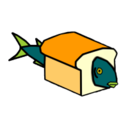
breadfish.de
Hat das Thema geschlossen.


